|
|
|
The pasTransfer Mappings module is used to manage mapping sheets and lookup sheets used by the pasTransfer application.
This module functions within the standard role-based security inheritance chain described in the tab designer topic. Administrative users can configure additional module settings by clicking the ![]() button.
button.
The module will display a list of Mapping and Lookup content based on selection of the radio buttons at the top of the page. The items displayed will be restricted to those stored on the active dashboard. To manipulate mappings and lookups stored in other dashboards you will need to navigate to those dashboards.
A Refresh button is located at the top which refreshes the content in this module only without affecting the rest of the content on the tab.
Mass Permission Management
In either Mapping or Lookup mode administrative users can mass-assign permissions for all displayed items to specific roles.
•Available Security Roles: Choose the role(s) for which you want to assign permissions.
•Permission: Select the permission to apply to all displayed items. Choosing None revokes permissions for the selected role.
•Add - Clicking the add button will assign the selected permission level to all of the selected security roles for all of the mapping or lookup sheets listed.
•Show Advanced Options: When selected additional account-level security roles will appear in the list of available roles for administrative users.
Managing pasTransfer Mappings and Lookups
Whether editing mappings or lookups the data is displayed in the same tabular format with editor icons to the left and the object name to the right in a data table.
When in Lookup mode the ![]() button will open the new lookup editor where the end user can specify a lookup name which may not be blank and must be unique within the dashboard.
button will open the new lookup editor where the end user can specify a lookup name which may not be blank and must be unique within the dashboard.
NOTE: Mapping sheets cannot be created with this module. They must be created using the pasTransfer or pasFusion applications. Subsequently they can be edited in the pasPortal Mapping editor but they must be created in one of those systems.
Clicking the  button will allow the user to rename the desired mapping or lookup sheet in the editor.
button will allow the user to rename the desired mapping or lookup sheet in the editor.
NOTE: Renaming either mapping sheets or lookup tables WILL break and references to those objects in pasTransfer or pasFusion configuration profiles as well as macros contained in other mapping sheets and lookup tables.
Assign specific permissions to individual objects by clicking the 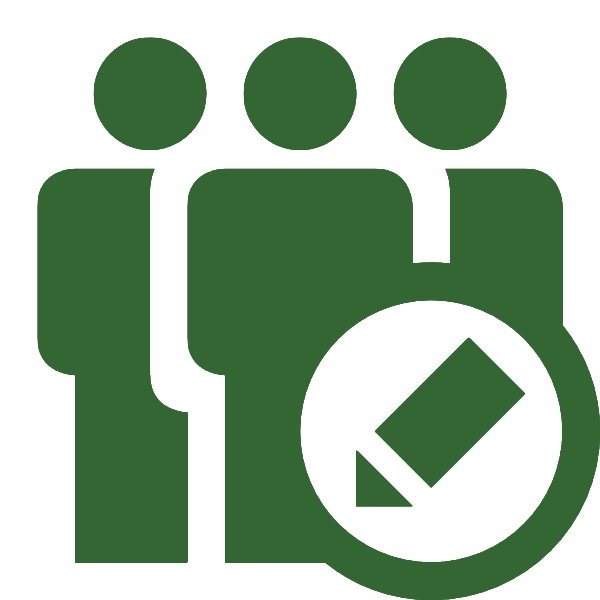 button to view and assign permissions for available security roles.
button to view and assign permissions for available security roles.
NOTE: Any new mapping or lookup has Full Control permissions assigned to the user that created the object but to be used or editing by any other user permissions will need to be assigned.
When you see the  icon this indicates that a mapping sheet or lookup table is checked out to a user. Hovering over the icon will display the user who has the item checked out.
icon this indicates that a mapping sheet or lookup table is checked out to a user. Hovering over the icon will display the user who has the item checked out.
When you see the  icon the mapping or lookup sheet requires attention from the user in the Mapping editor as referenced below.
icon the mapping or lookup sheet requires attention from the user in the Mapping editor as referenced below.
When editing an existing mapping you can click the clone button  to create a duplicate of the current mapping in the same dashboard after providing a new unique mapping name.
to create a duplicate of the current mapping in the same dashboard after providing a new unique mapping name.
Editing Mappings and Lookups
Clicking on the name of a mapping sheet or lookup table in the module will open the item for edit in the Mapping Designer.
Disaster Recovery Features
Every time a mapping or lookup is checked in a backup of the previous release settings is automatically made. Clicking on the  icon allows you to view a list of recent backups. Clicking the
icon allows you to view a list of recent backups. Clicking the  icon will allow you to restore the contents of a previous backup. The restore process will automatically check out the mapping and place the restored copy of the data in the editing buffer. The end-user must still open the mapping or lookup in the editor and check the restored copy in before it will become active. This is done as a safety precaution.
icon will allow you to restore the contents of a previous backup. The restore process will automatically check out the mapping and place the restored copy of the data in the editing buffer. The end-user must still open the mapping or lookup in the editor and check the restored copy in before it will become active. This is done as a safety precaution.
NOTE: Backup history is occasionally purged but the latest backup will always be retained.
Copyright © 2025 pasUNITY, Inc.
Send comments on this topic.