|
|
|
Indicator Mapping
Indicators only need to be mapped when you want to set a processing style for specific source accounts. The account will always be processed in that style regardless of how the source processing is set in the pasTransfer application. This functionality is typically reserved for special cases. If you are using indicator mapping, all mapped accounts must also be present in the indicator mapping table even if their processing style is set to Normal.
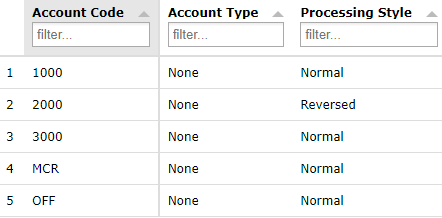
If a value in a source file is read by the application as a Credit you probably intend for it to be processed as a Credit. If not, you could select Debit from the Indicator Processing Style column for that account and it would force the account to always be a Debit.
If you want to reverse the signs of all values in the source file do not use this functionality. Instead, set the Amount Processing Style to Reversed on the Source Data Processing Settings page in pasTransfer.
Only use the indicator mapping to change the processing type if the majority of source accounts can be processed in a standard fashion with some exceptions. Using this functionality may create a scenario where source values do not balance and therefore an offset entry is required (see below).
Account Type is automatically determined by the system based upon where and how the account appears in the source file. Options include None, Balance Sheet, Profit and Loss, Creditor, Debtor, Trader, and Statistic.
Account Mapping
The columns shown below are required and must be present in all mapping tables. The names and case of the columns are automatically generated and should not be changed. The order of the columns does not matter. In addition to the columns shown, many destinations will have additional columns in the mapping table that are specific to their data format.

The information in the mapping table specifies the physical transformation of source data into destination data. In all cases a Source Account and Destination Account must be provided. If a source account has multiple mappings defined, all of those mappings will be applied by the application but the source amount will only be transferred to the first mapped destination account and the other destination accounts will be mapped but have zero as the amount. If you wish to map the full value to more than one destination account, you will need to use the Percentage allocation (see below) and send 100% to each destination account.
•Source Account: This column contains source account codes found in the source data or one of the below special tokens. This is a required field.
•OFF: This token is used to designate an offset entry. This should be used if you are bringing in data that is not balanced or contains statistical data. Not all source files will require an OFF entry.
•MCR: This token is used to map multi-currency rounding accumulators. When currency conversions occur, minute rounding may result in the loss or gain of fractional amounts and the MCR offset ensures that the file continues to balance.
•DEF: This token is used to capture any account which does not need an individual mapping. This token can be mapped to DNT, a single destination account, or [Copy|AccountCode] which will map the accounts codes captured by DEF to the same account code. If [Copy|AccountCode] is used, MCR and OFF need to be mapped individually as they have no source account code to copy. The following is an example situation in which DEF might be used. Your data source contains four source accounts: ABC, DEF, GHI, and JKL but you only need account ABC to transfer to your destination. Instead of creating four lines of mapping (plus your MCR and OFF lines), you can create two lines of mapping where line one maps ABC to destination account 123 and line two maps DEF to DNT.
•ALL: This token is used to map all source accounts to a single destination account, even if the individual accounts have their own mappings. This token can be mapped to DNT, a single destination account, but not to [Copy|AccountCode]. This token should only be used in extreme circumstances. While DEF is used to capture any accounts that are not mapped, ALL is used to capture all source accounts, even if individual account mappings exist.
•Source D/C: If you wish to selectively define a mapping so that it only applies when the source account’s D/C indicator is a specific value you can specify this by selecting Debit or Credit from this column. If this column is set to Normal the mapping will apply to all source account values.
•Destination Account: This column contains destination account codes to which the data should be written. The destination accounts should be written in the same case and format used in the chart of accounts of the destination system. This is a required field.
•DNT: This token is used to designate a source account as Do Not Transfer. Source accounts that are mapped to DNT do not get transformed into destination data.
•Destination D/C: If you wish to selectively define a mapping so that the destination account value is always a debit, a credit, or reversed you can define this by selecting Debit, Credit, or Reversed from this column. If this column is set to Normal the mapping will reflect the destination account’s value.
•Condition: Optionally you may see (or create) a column named Condition. If you do so you may enter a macro command that is used in addition to the above columns to further qualify whether a mapping is applied. If a macro expression is used it will be considered a match during application if the expression resolves to anything other than an empty (zero-length) string value. If used in conjunction with a wildcard expression (such as * for match all) in the source account field it allows for filtering based on values from the source other than the account code. Conditional mappings are applying during the first phase of mapping and are executed prior to the DEF token to ensure the DEF entries will still be appropriate in the event that the condition does not resolve to a non-empty string.
•Error: Optionally you may see (or create) a column named Error. If you do so you may enter a message (that may contain macro commands) that will be used to fail a transformation during the mapping phase if the mapping was applied to a journal line. Error entries are evaluated as the last step in the mapping phase and as such you can write rules to check amounts after allocations have been performed. If the expression in Error resolves and yields an empty (zero-length) string no error will be raised and the transformation will not be halted. During processing the Error macro expression will be resolved and replaced with the results if the execution. This ensures that only friendly error messages are displayed to the end user.
Allocation Operations
There are four mathematical operations that can be used to allocate values.
•VAT: Value Added Tax/Sales Tax. VAT processing rules are always applied first. VAT = amount * (VAT / (1 + VAT)). VAT is calculated using the original, unmodified source amount. This allows for multiple VAT allocations which will provide a consistent value regardless of the order in which they are applied. This is an optional field.
•Percentage: Percentage allocations are applied second. Percentage allocations are a fixed percentage of the original source amount less VAT (if any). These allocations will provide a consistent value regardless of the order in which they are applied. Mapping lines that use Percentage need to have the Remainder column unchecked. If the total mapped percentage is less than or greater than 100% an additional line needs to be added to the mapping to account for any Remainder amount (even if the total percentage is greater than 100%). This mapping line should have Source Account = Account Code, Destination Account = DNT, and Remainder = checked.
•Fixed Amount: Fixed amount allocations are applied third. Fixed amount allocations are simply a static amount. Be careful in using this as you may accidentally allocate more than is contained in the original source amount. Mapping lines that use Fixed Amount need to have the Remainder column unchecked.
•Remainder: Remainder allocations are applied last. Remainder allocates any remaining value after processing all of the previous rules.
NOTE: All mapping lines are required to have either the Percentage, Fixed Amount, or Remainder column populated. If none of these columns are populated the line is incomplete and will not be recognized as an account mapping.
Copyright © 2025 pasUNITY, Inc.
Send comments on this topic.