|
|
|
Pictured below is the pasControl graphical user interface main window.
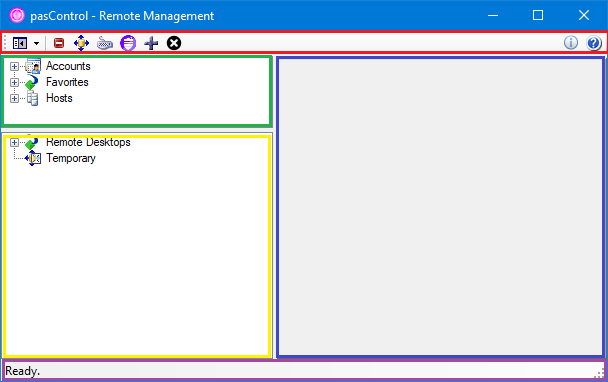
On the top of the screen you have a toolbar (as indicated by the red border) that contains a button palette used to set application defaults, behavior, and gain access to product information and help.
On the top left of the window (as indicated by the green border) you will find the upper navigation pane used to manage to configure application settings.
On the bottom left of the window (as indicated by the yellow border) you will find the lower navigation pane used to manage connections and active sessions.
On the right you have the display pane (as indicated by the blue border) where editors and connections are shown.
On the bottom you have the status bar (as indicated by the purple border) where important program messages are displayed.
Copyright © 2025 pasUNITY, Inc.
Send comments on this topic.